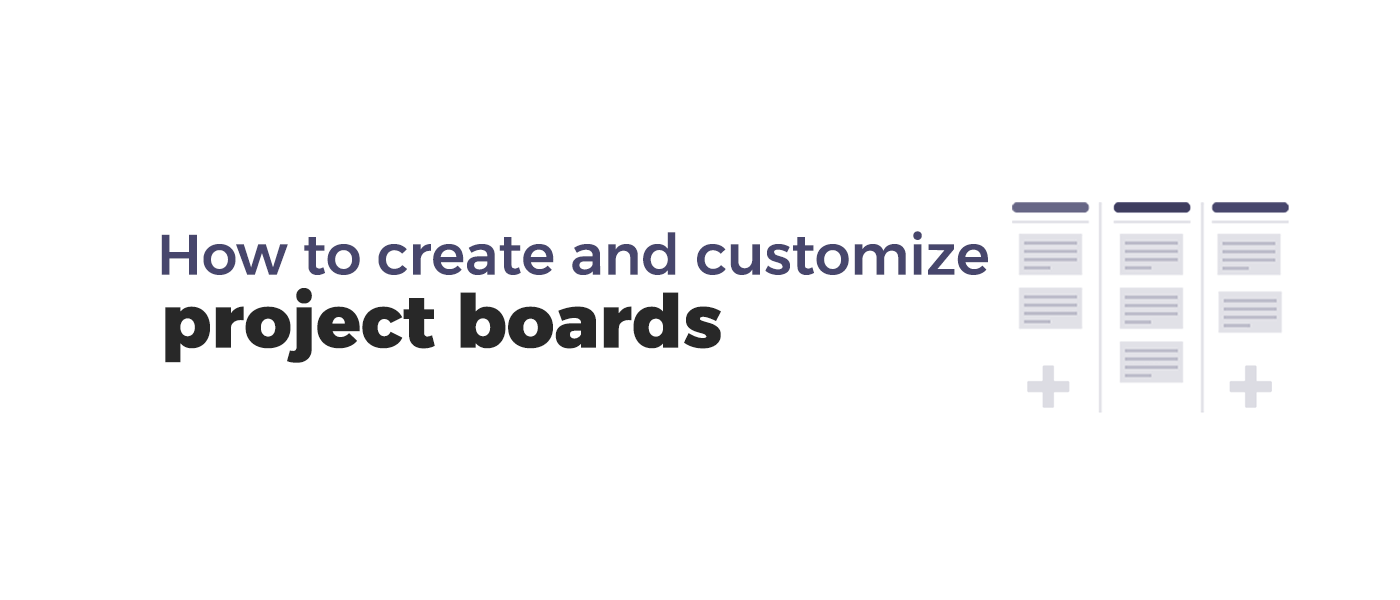
You don’t need to be an expert to manage your work. Projecto is an integrated system that allows you to manage and monitor your project boards in faster and better ways.
Steps to add new project boards in Projecto:
- Choose the appropriate project from the Homepage.
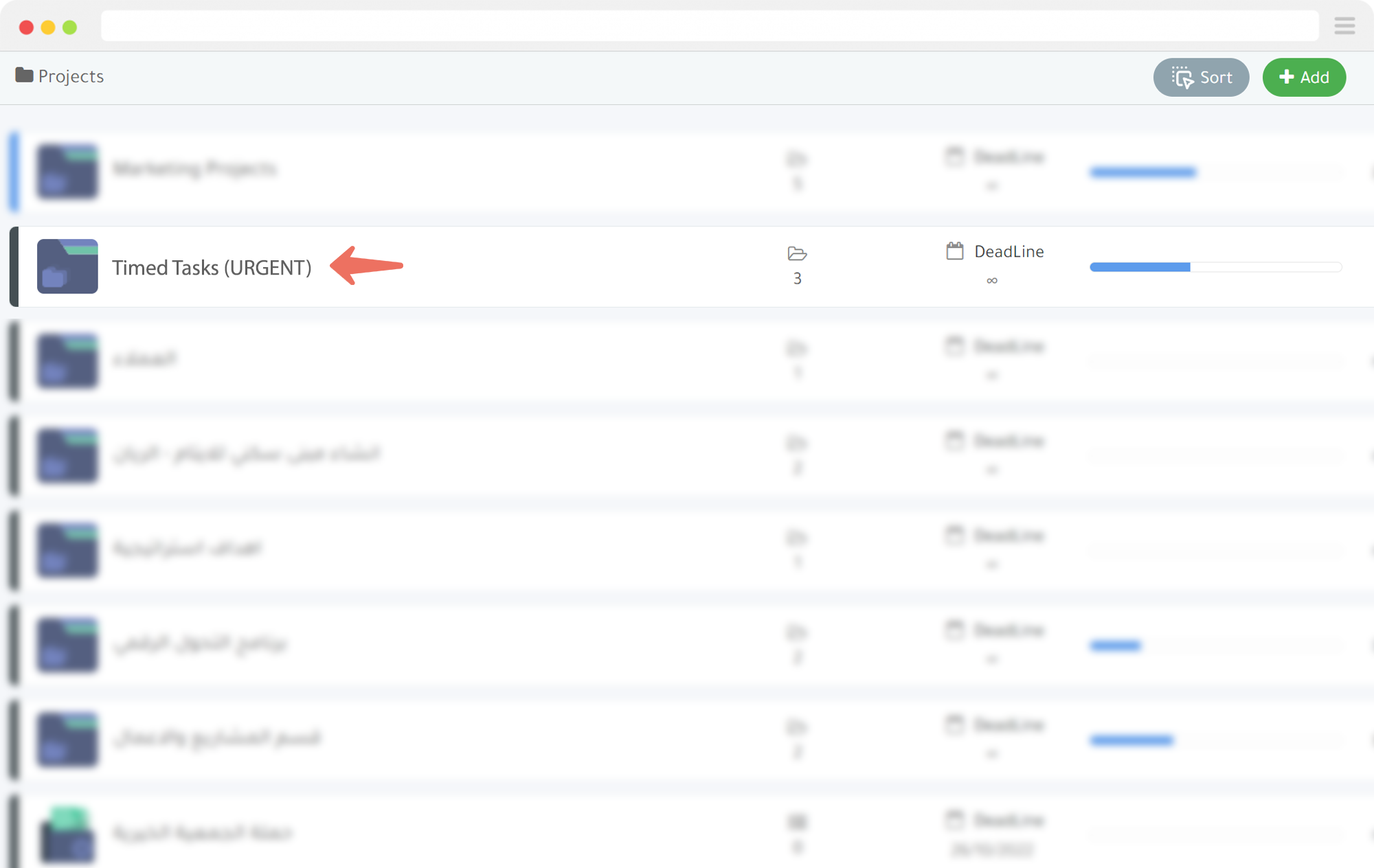
- Click on the “Boards” section and then “Add New Board+” as shown in the image.
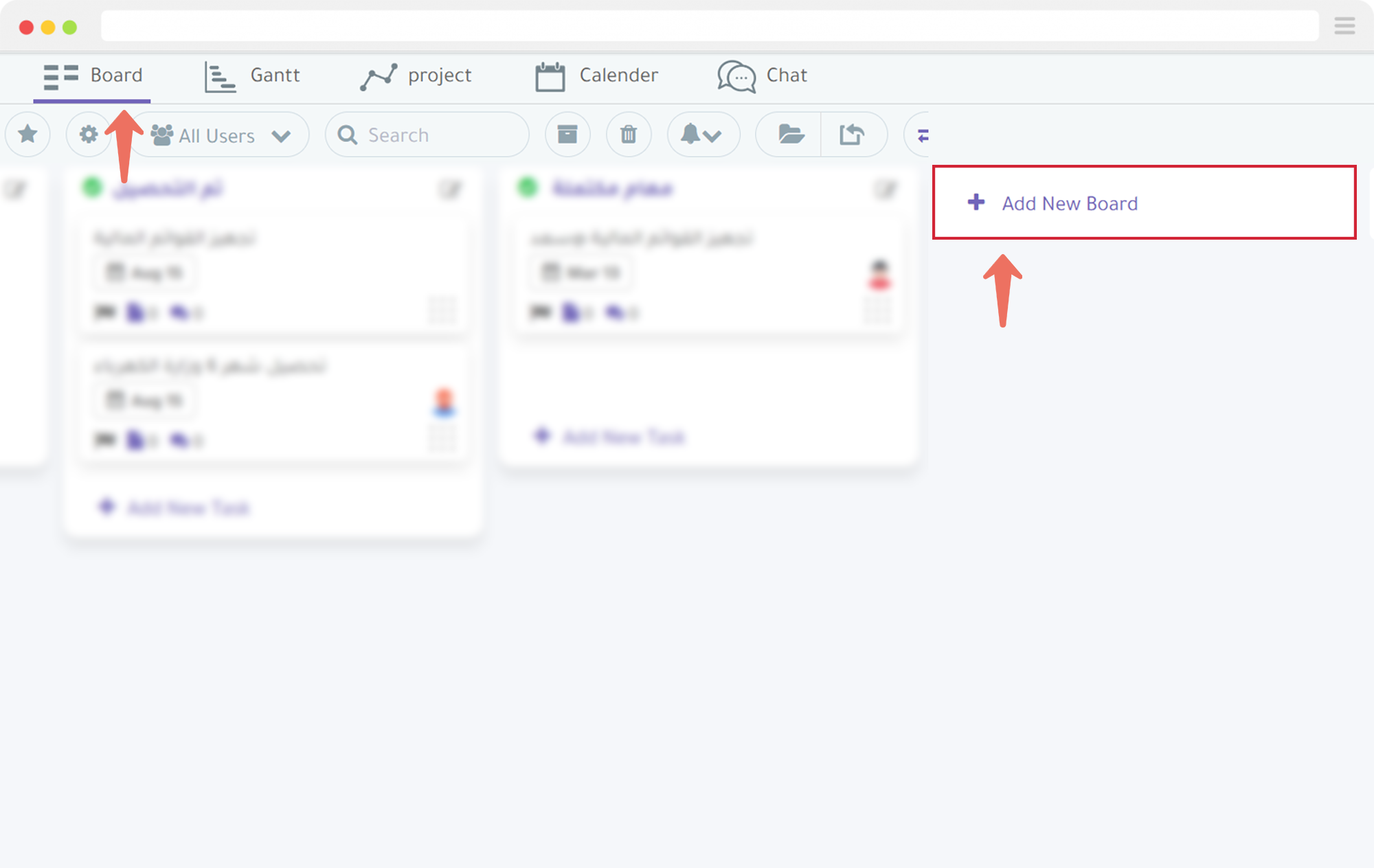
- In the “Title” field, write a suitable title for the board.

- Select the status of the board from the “Board Status” section:
- Pending Tasks
- Critical Issue
- In Progress
- Review Queue
- Completed
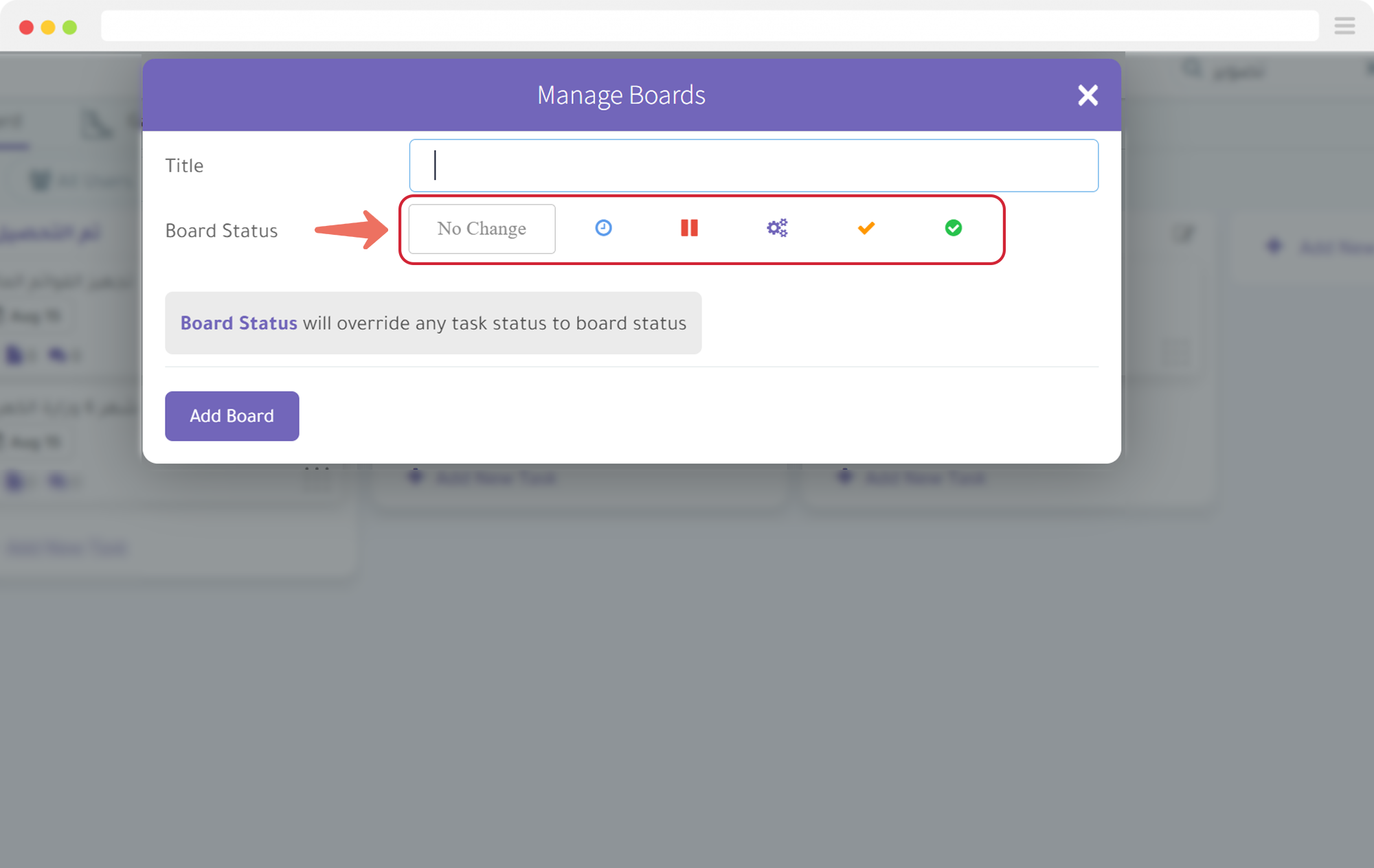
- You can modify Board after creating it using the icon indicated in the image below:
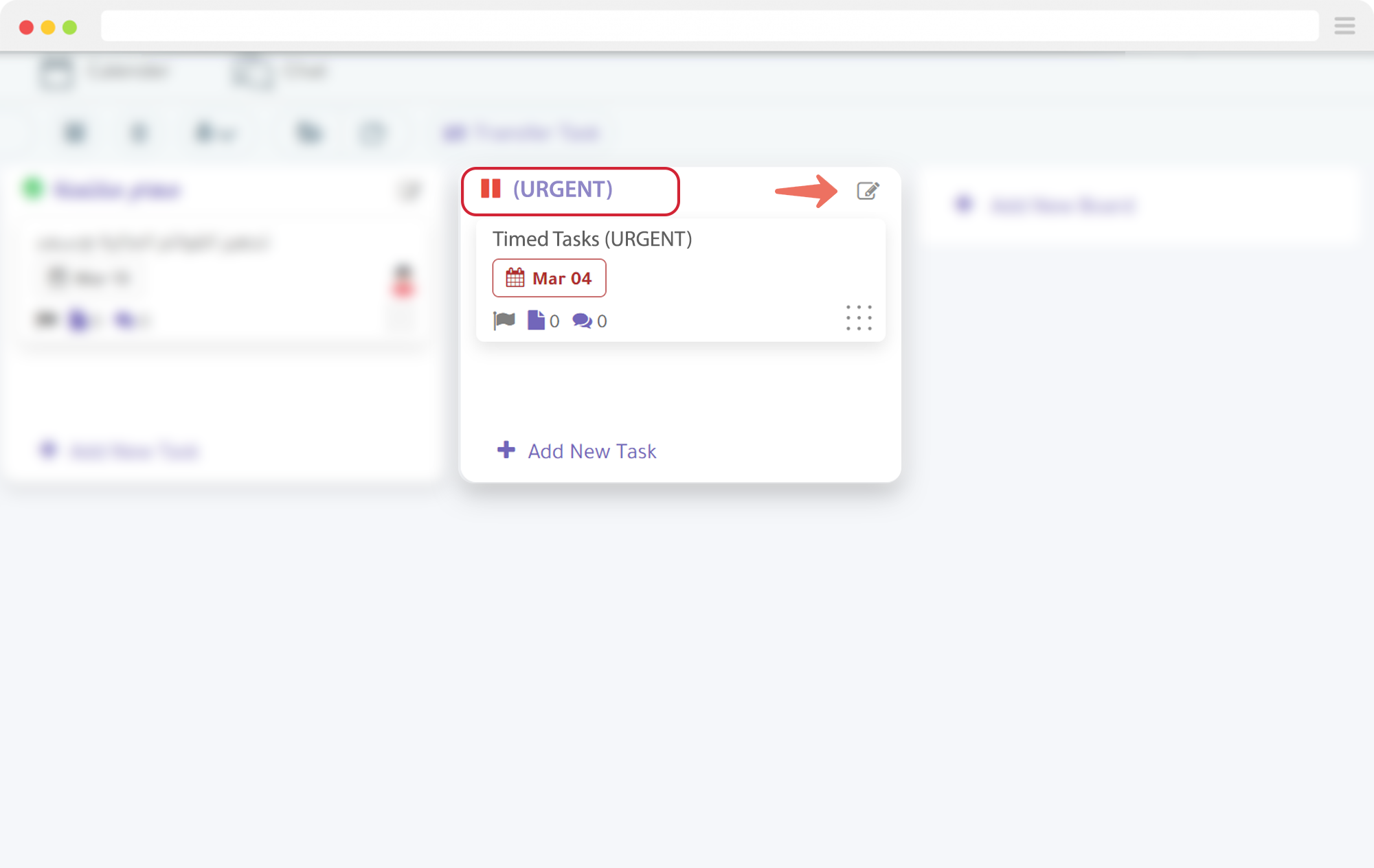
- Edit the name in the “Title” field, then click “Save” to save the boards and changes, “Delete” to delete the board, or “Archive” to archive the boards.
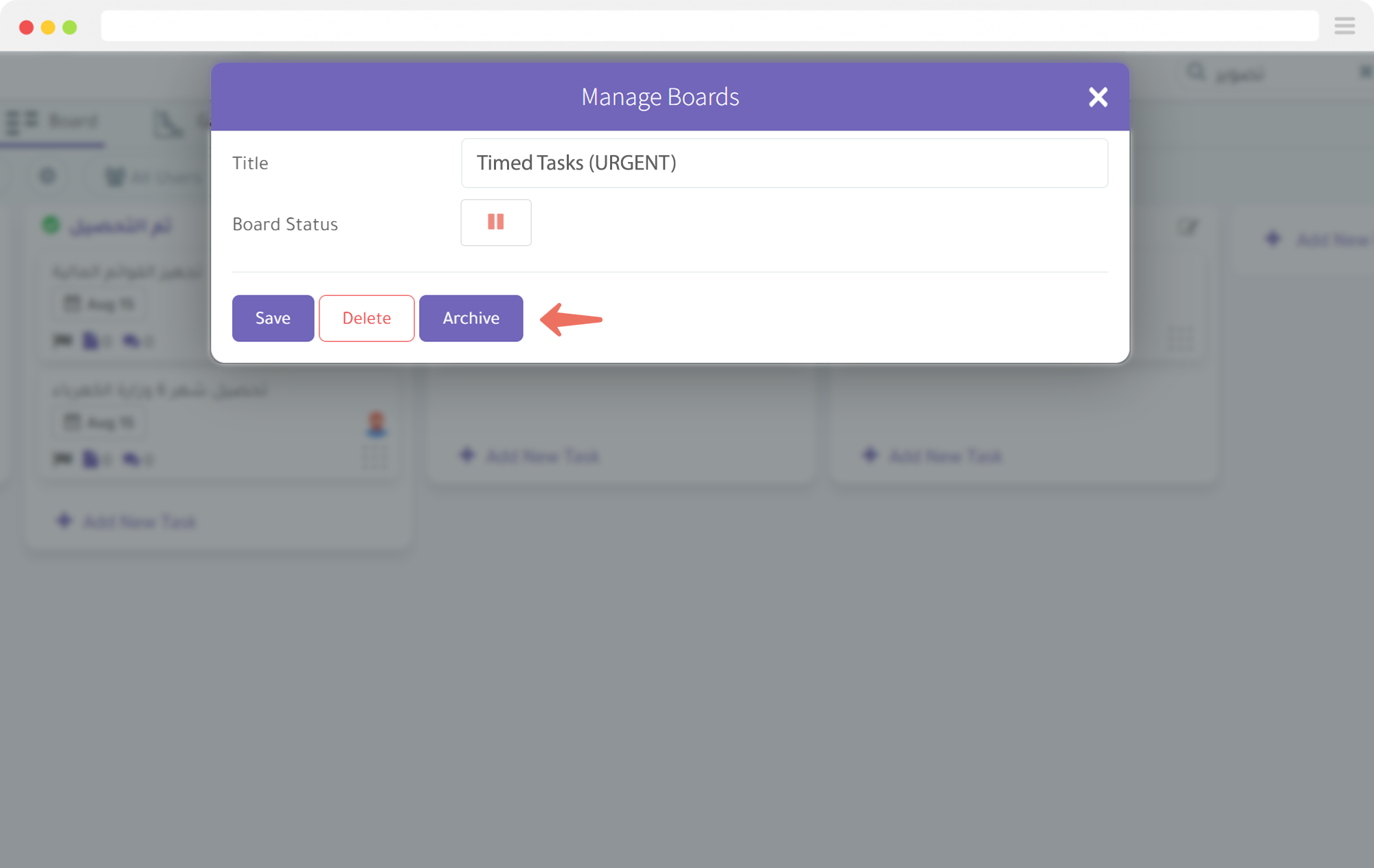
Learn how How to add a new project on Projecto Step by step.