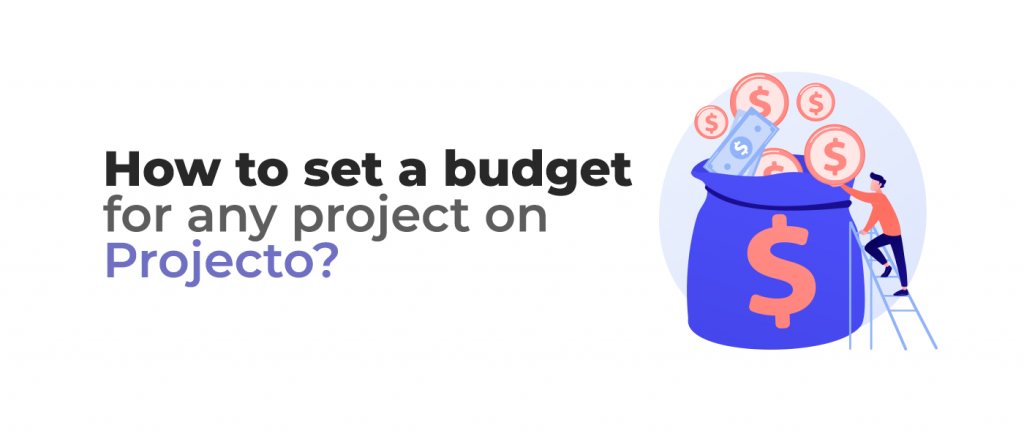
In Projecto, you can track a project’s budget and tasks and measure the expenditure ratio of the overall budget and the expected cost (Baseline).
Steps to set a project budgets in Projecto
1- While creating the project, activate the project’s budget indicator as shown in the image below.
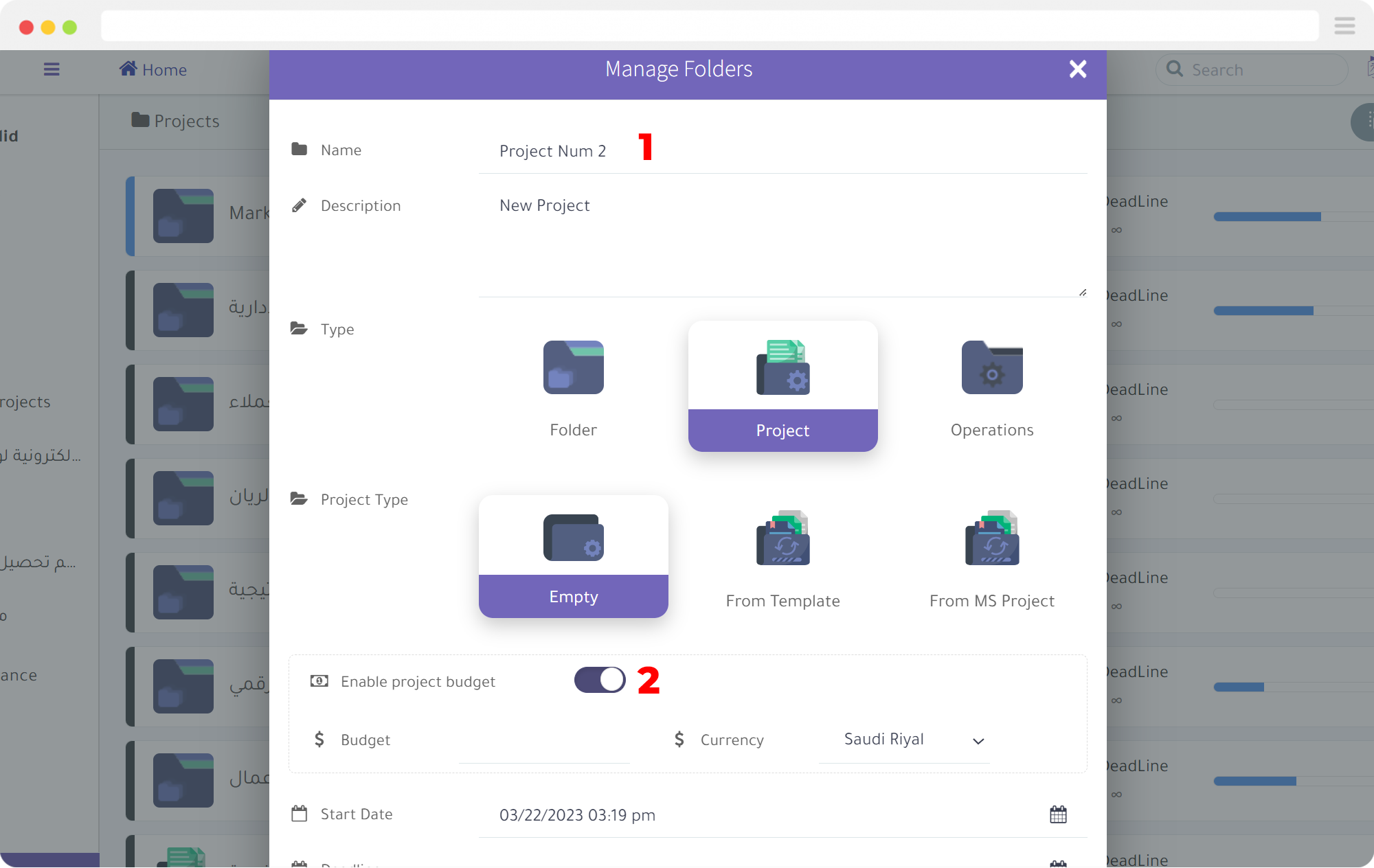
2- Determine the projects and currency type by clicking the arrow and selecting the currency you want to activate.
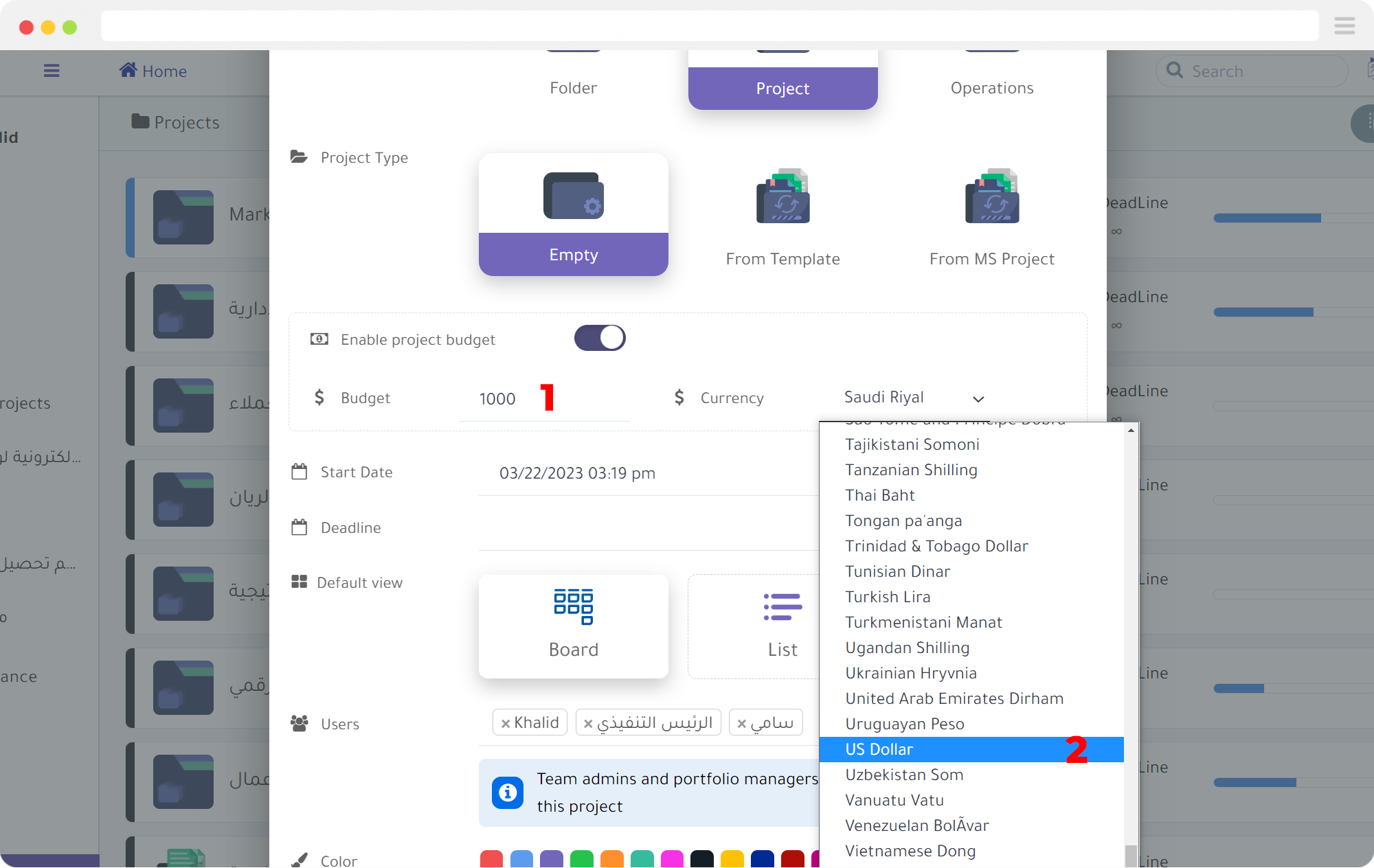
3- Open the project and you will notice the appearance of the budget icon above the tasks. By clicking on it, you will see the full details of the budget.
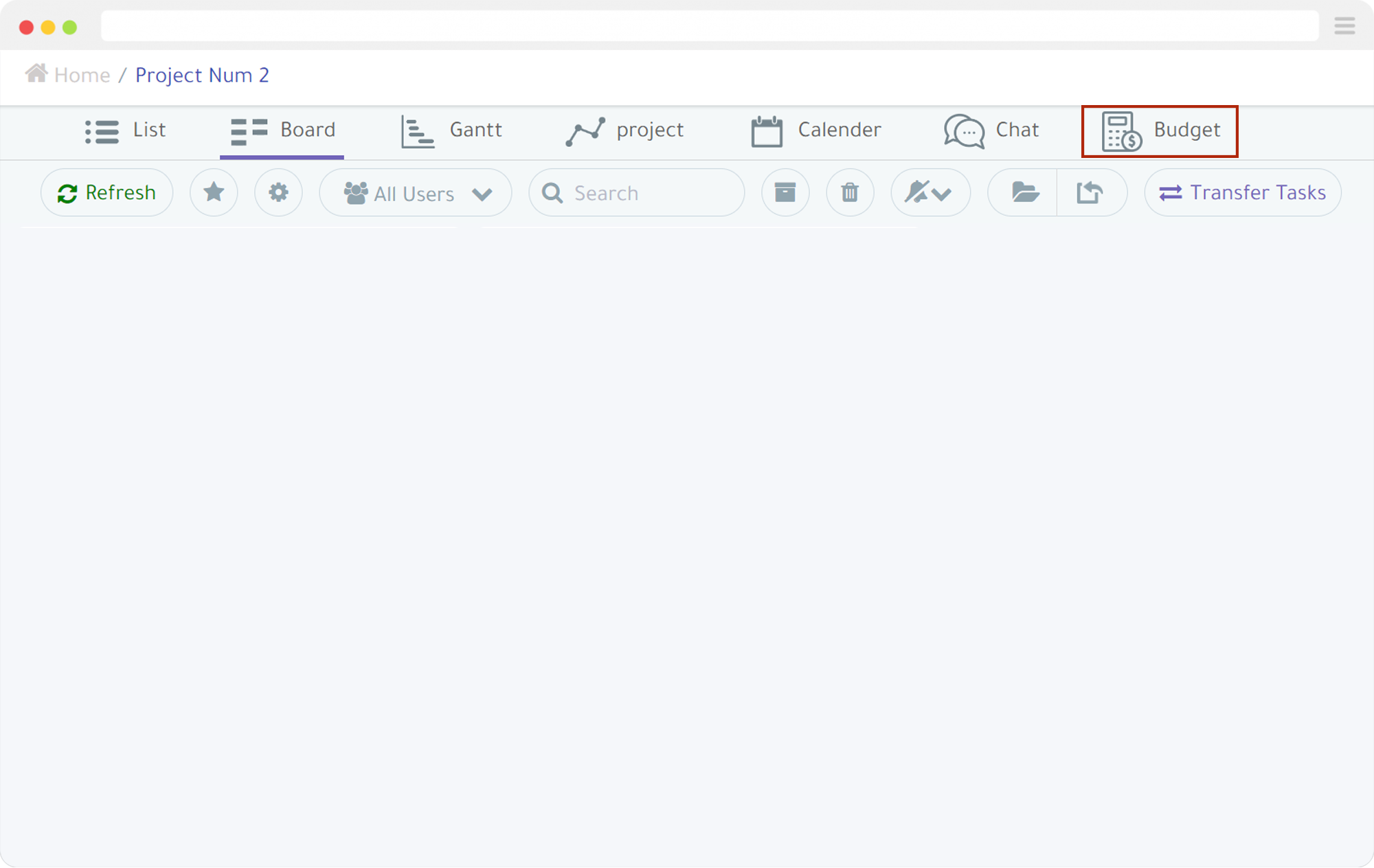
4- You can also add a specific cost to each task within the project and attach a detailed invoice to it within the task.
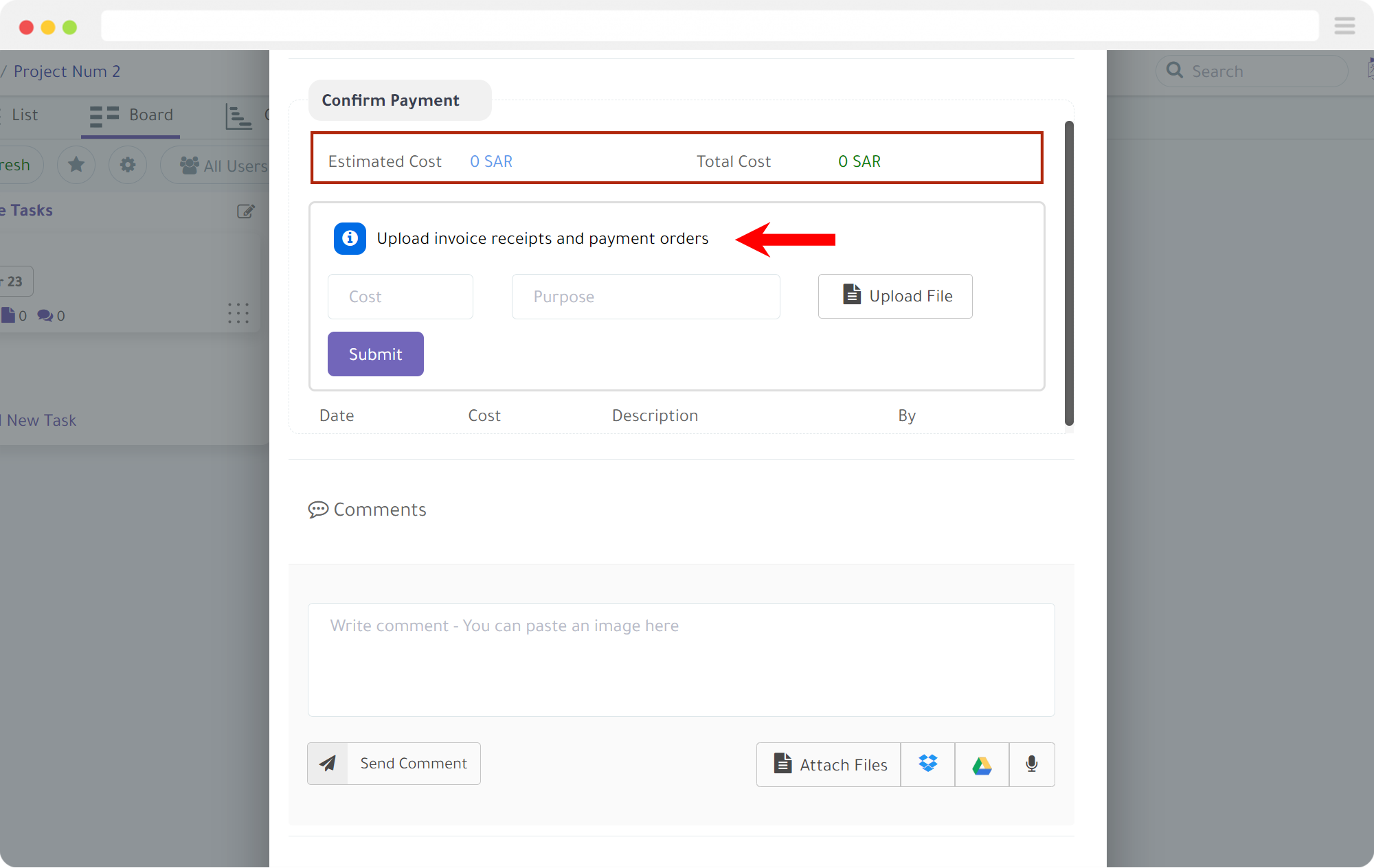
You can monitor the complete project budget by clicking on the “Budget” icon, as shown in the following image.
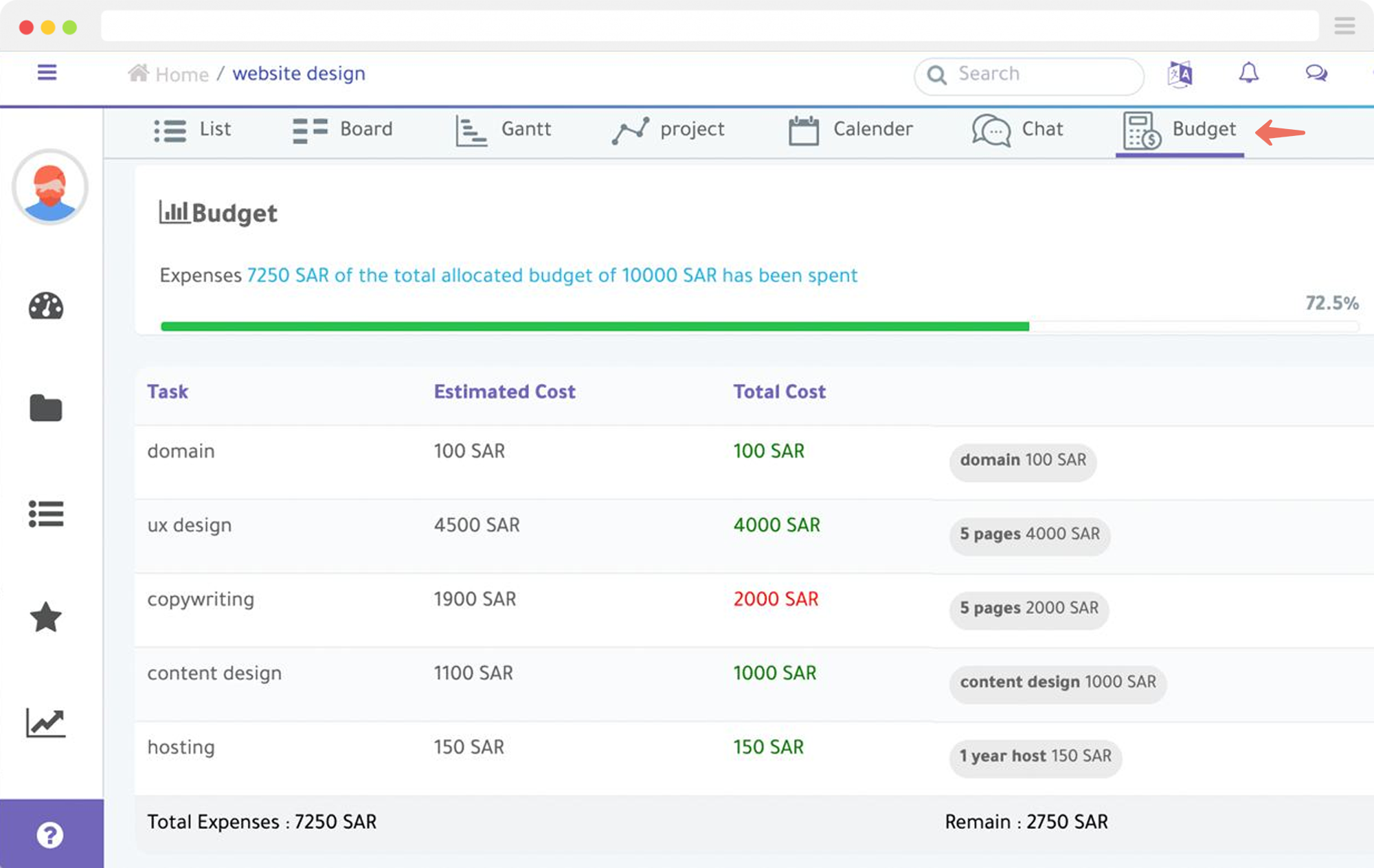
At Projecto, we work daily to make improvements that will help you manage your projects more efficiently and smoothly. You can also learn how to create a project from a ready-made template in Projecto.