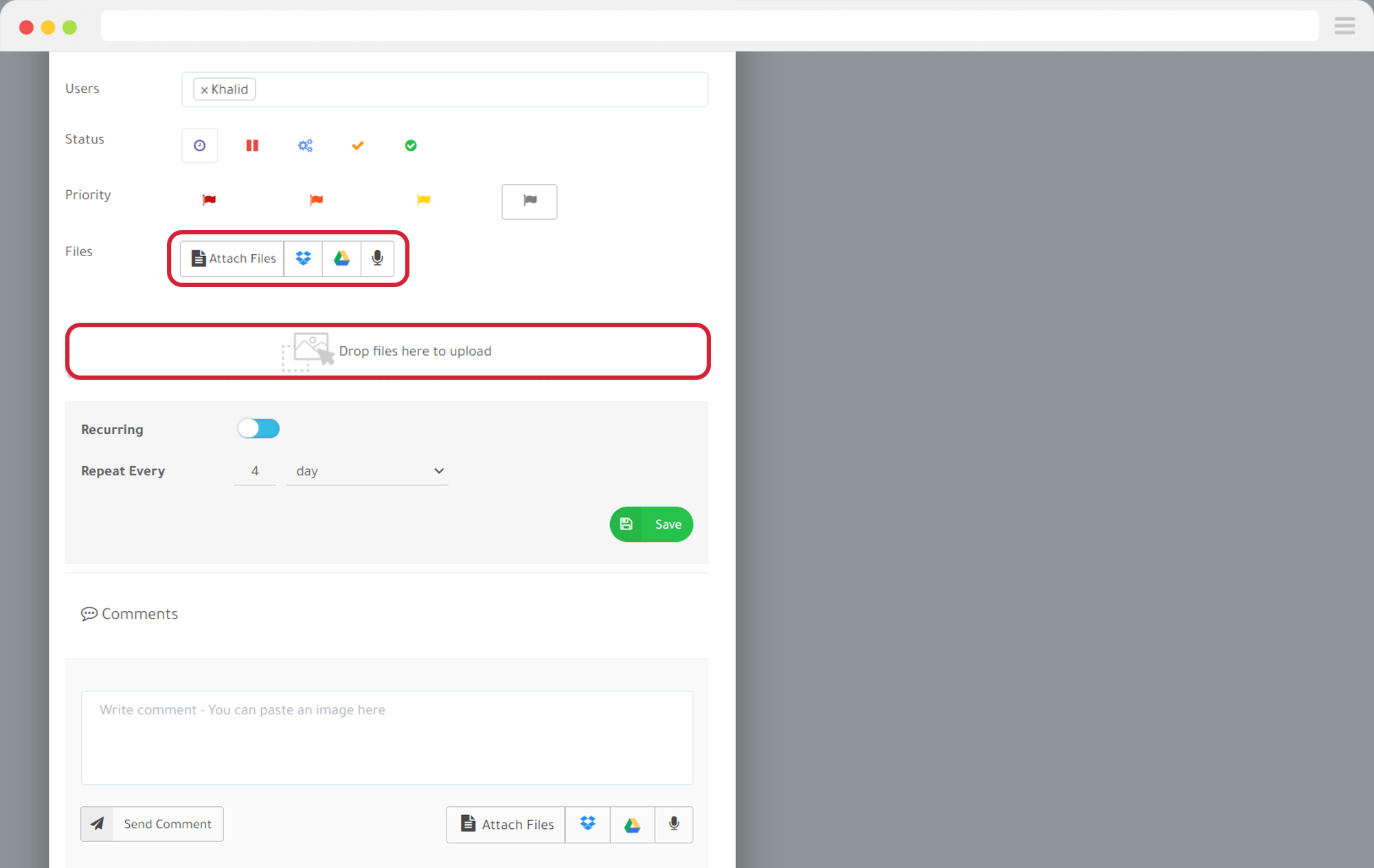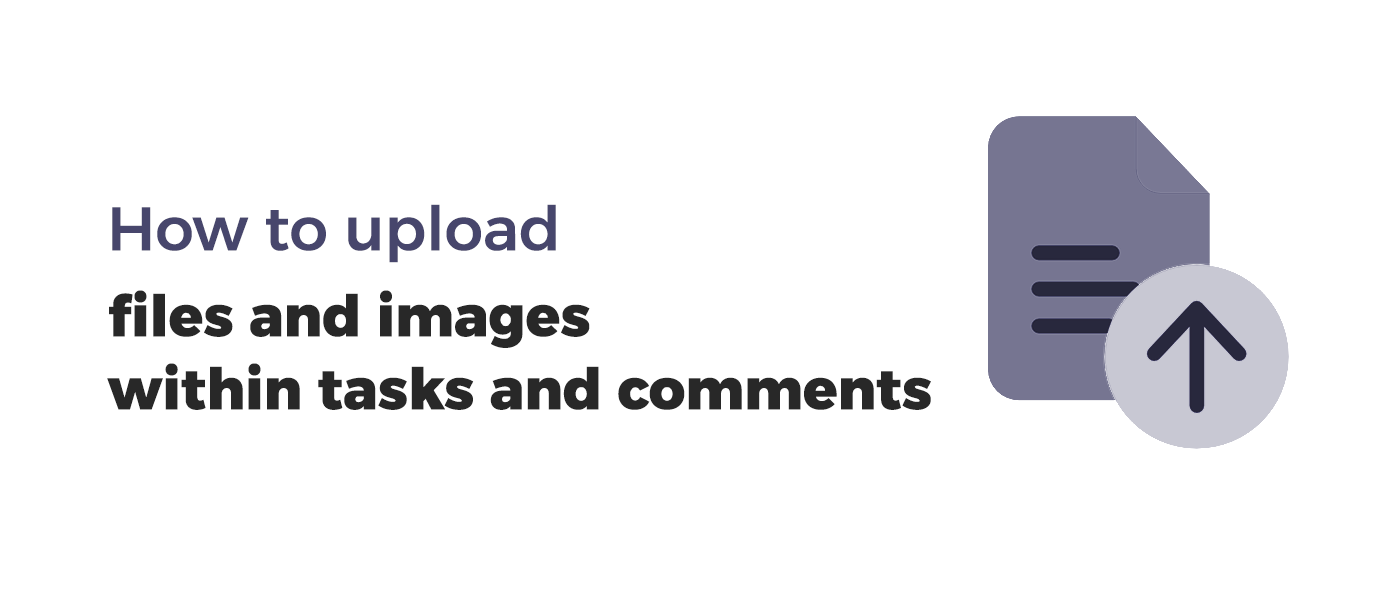
You have two incredibly simple methods to choose from in order to upload files and images within a task.
- Create a new task, write its title, and then drag and drop the files or images you want to add.
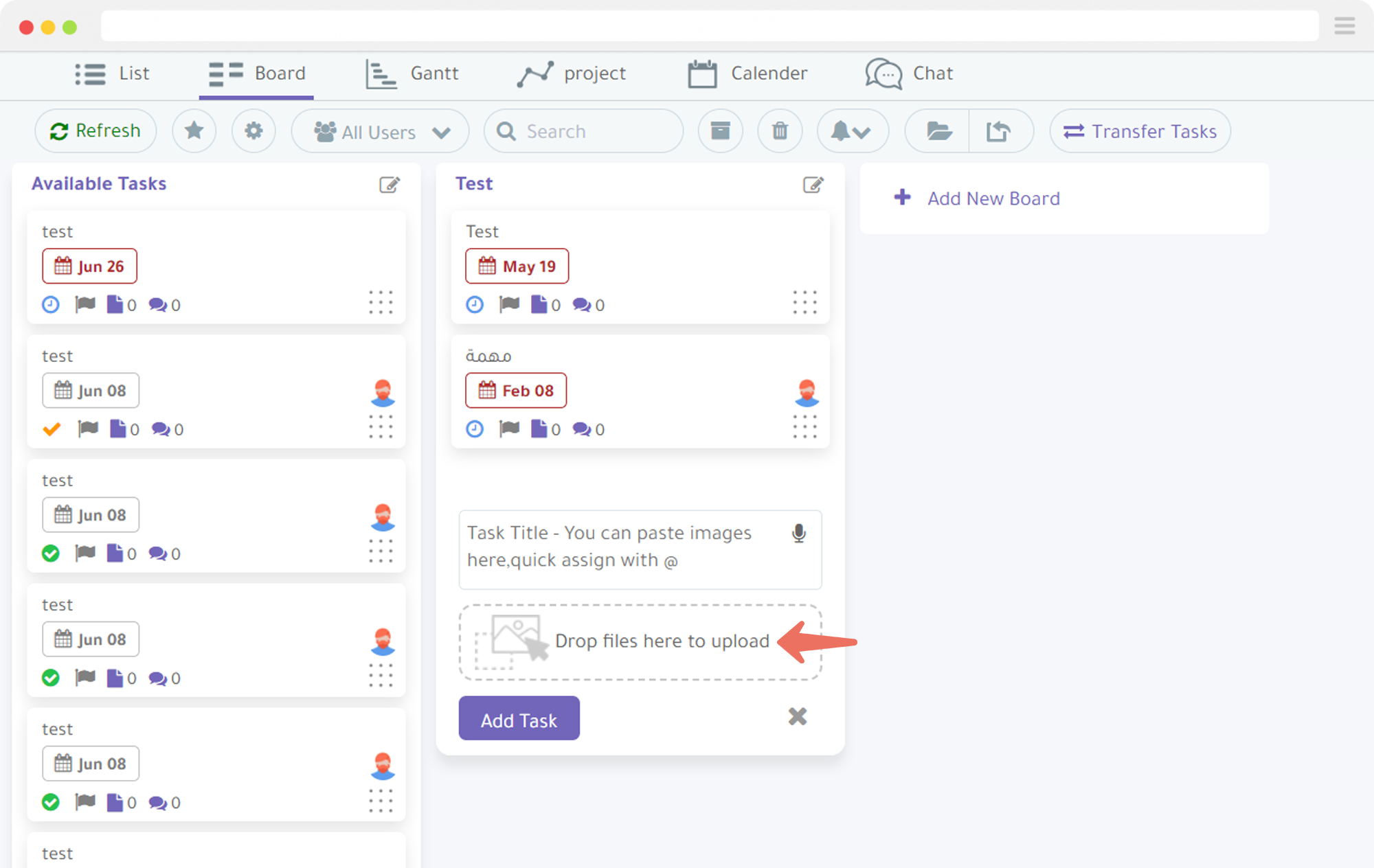
2. Open an existing task from the list and upload the files or use the drag-and-drop feature.